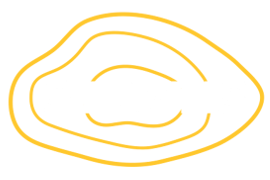Stratis root filesystem installation with stratify.py
2023-04-18Contents
Bryn Reeves, Stratis team
Support for using Stratis as the root filesystem was added in version 2.4.0 but without support in distribution installers it can be tricky for users to build systems for testing.
This blog post will look at a quick method for installing systems with Stratis as the root filesystem using the Fedora Live ISO, kickstart, and a Python script to simplify and automate the process.
Background
Stratis has supported use as the root filesystem since version 2.4.0 and the steps required to prepare a system with Stratis as the root filesystem are conceptually straightforward: allocate storage to a system and then create a Stratis pool and filesystem, copy the desired installation content to the new filesystem and then set up a boot loader to boot the newly installed system.
Typically these details would all be handled by an operating system installer such as Fedora's Anaconda based on the parameters specified by the user. That's fine if the installer knows about the filesystem type you are using, but testing new filesystems typically requires a more manual approach. For Stratis the following steps are needed:
- Partition disks as required for EFI or BIOS boot
- Install packages needed for Stratis
- Create a Stratis pool and filesystem
- Install packages into the new root filesystem
- Install Grub2 or another bootloader on the installation disk
- Generate an initramfs image with the required components
- Configure the bootloader to boot the new system
This can be done manually but it is a long and tedious process with plenty of opportunity for mistakes to creep in. A single error in any of the above steps may lead to an unbootable system and user frustration.
Introducing stratify.py
In this post we'll look at using the stratify.py script to automate the
installation of a virtual machine using Stratis as the root filesystem. The script
automates the preparation of the basic system layout and then runs Anaconda to
perform the OS installation. Once the installer has done its work stratify.py will
set up the boot loader and other details needed for a working system.
Since Anaconda is used to carry out the OS installation we will use a kickstart file to configure the installed system.
Refer to the stratify documentation for more details or press on to get started right away!
Requirements
In order to install a system with Stratis as the root filesystem you will need an
x86_64 virtual machine configured with the following specification:
- At least 3GiB memory
- BIOS or UEFI firmware
- One 10GiB or larger VirtIO disk for the installation
- The Fedora LiveCD media (Fedora 37 or 38)
Getting started
Configure the machine with your preferred virtualization solution and then boot the
Live desktop environment. We'll download the necessary files to the root account home
directory (/root) and then start the installation process.
Once the system has booted dismiss the "Install to hard disk" dialog, open a terminal
window and switch to the root account by running su -.
Download the stratify.py script and example kickstart file from GitHub:
# wget https://raw.githubusercontent.com/bmr-cymru/stratify/main/stratify.py
# wget https://raw.githubusercontent.com/bmr-cymru/stratify/main/ks.cfg
The kickstart file can be customized before beginning the installation - for example to set the system language, timezone, or package selection for the install. See the kickstart documentation for further information.
The kickstart file sets the root account password to "changeme" - edit the file to set a new password, or use the openssl command to generate an encrypted (hashed) password:
$ openssl passwd -6 "newpassword"
$6$ly/YwB6/b5R6Pezz$zZGzBKgkPZvYHtefBwC7gJKB0BpW7ANJyt0sfjIf46yKS2IGfcnhfFW6wiXJLpYeQXvIBlJG/W7wukX0/S9Wu/
In ks.cfg:
# Root password
rootpw --iscrypted $6$ly/YwB6/b5R6Pezz$zZGzBKgkPZvYHtefBwC7gJKB0BpW7ANJyt0sfjIf46yKS2IGfcnhfFW6wiXJLpYeQXvIBlJG/W7wukX0/S9Wu/
Running the script
Once the stratify.py script and kickstart file have been downloaded, start
the installation process by running:
python stratify.py --target vda --kickstart /root/ks.cfg
This will install required packages in the Live environment, set up the Stratis root
pool and filesystem, and run anaconda to perform the installation. The process logs
to the terminal and to a file named stratify.log.
To encrypt the pool with a passphrase add --encrypt to the command line - you will
be prompted for the pool password when it is set up.
The installation should take less than 20 minutes with a typical network and virtual machine configuration.
When finished the script will print:
INFO - Stratis root fs installation complete.
At that point the machine is ready to reboot into the Stratis root filesystem. Use
either the reboot command or the graphical desktop power menu to reboot the system.
First boot
Once the system has booted up log in using the credentials set during the installation. The system is now running with Stratis as the root filesystem:
# findmnt -s
TARGET SOURCE FSTYPE OPTIONS
/ /dev/stratis/p1/fs1 xfs defaults
/boot /dev/vda1 xfs defaults
The stratis command shows the state of the thin pool and the block devices and
filesystems that it contains:
# stratis pool
Name Total / Used / Free Properties UUID Alerts
p1 19.02 GiB / 2.71 GiB / 16.31 GiB ~Ca,~Cr, Op f0401402-3710-422b-8ffb-ecb987e7d0c0
# stratis filesystem
Pool Filesystem Total / Used / Free Created Device UUID
p1 fs1 1 TiB / 2.19 GiB / 1021.81 GiB Apr 21 2023 12:58 /dev/stratis/p1/fs1 68e52045-baa0-440b-8636-128936a0e512
# stratis blockdev
Pool Name Device Node Physical Size Tier UUID
p1 /dev/vda2 19.02 GiB DATA 6a9c7d7c-3d84-4287-80b8-829f0f4de602
Conclusion
Until operating system installers gain native support for Stratis users face a
lengthy and complex process to deploy systems with Stratis as the root filesystem.
The stratify.py script is a quick and easy method for administrators and developers
to set up Stratis root systems for testing.